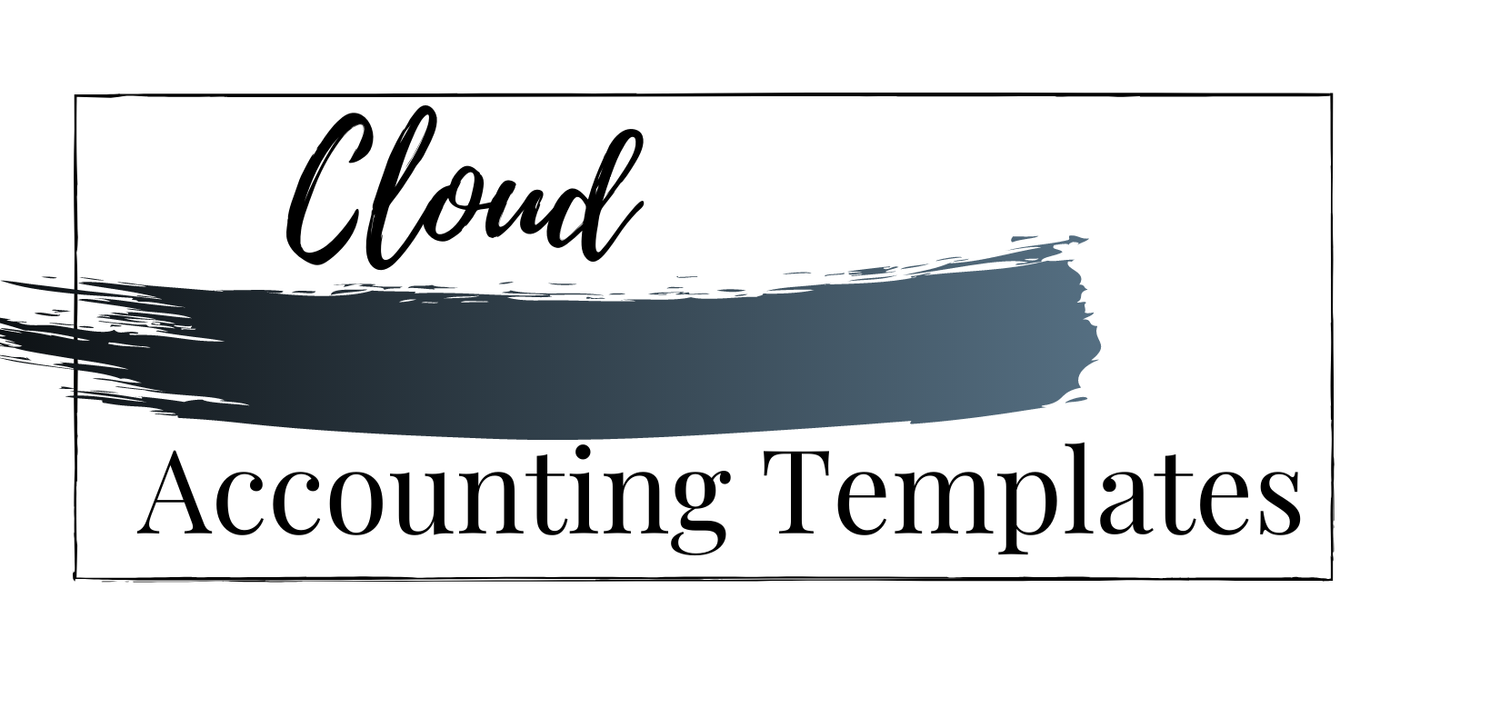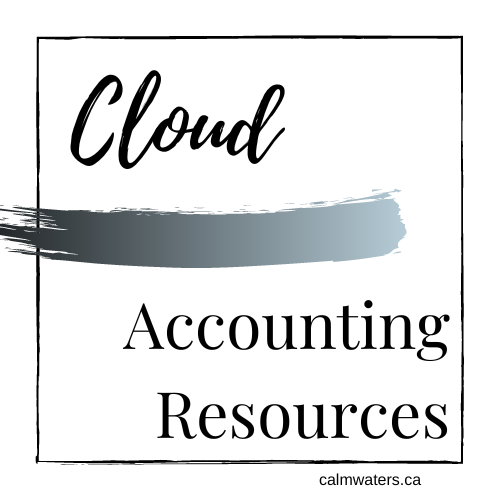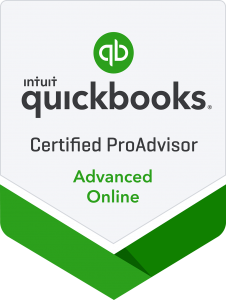QBO Tech Tip - Bank Rules
- All of my template workflows include details like this, and my Standard Operating Process Guides are start to finish standards for apps and internal processes.
QBO Tech Tip - Bank Rules
I stinking love Bank Rules in QBO!
I liken the QBO bank feeds to the kid at the front of the class, eagerly waving their hand because they for sure know the answer to a question. And often, they don’t; they are giving the wrong answer. Perhaps their intentions are good, they are excited to help you, or maybe they want to show off their knowledge, but they are way ahead of themselves. Bank rules are super helpful for taming the feeds’ excitement and automagically categorizing transactions, saving you hours of correcting or manual coding work.
A word of caution with bank rules first and foremost. Be very particular about what you auto-add from the feeds. Very particular!
The ability to use rules for categorization and then sort and filter to batch enter will save you 100-fold more time to run through than recalling auto-transactions. Duplicates and miscoding are pesky to pull back and lead to books that are simply not clean. And missing date ranges of transactions may not be visible if you use auto-add heavily.
I don’t even add bank charges and the like. I’ve had quite a few experiences catching overcharges and duplicates because of their high visibility in the feeds, rather than hoping to catch mistakes in reports at month's end. Every one of those in-the-moment discoveries has given me the ability to enhance a client experience by letting them know right then and there that their bank has made a mistake (who doesn’t love to commiserate with a client on the big-bad banks!).
I only use auto-add if hundreds (or thousands) of POS transactions come into the bank and a clearing account is used to record the sales. Then, the clearing accounts should be reconciled monthly, if not weekly, to ensure the accuracy of income vs deposits.
Of course, manage auto-add to suit your biz models and client load - this advice comes because I don’t have low-price, cash-coding, books-to-tax engagements where auto-add may be a great option.
Lecture over - on with creating bank rules.
Have rules for your rules:
I have mentioned before that naming conventions are key to efficiency, and using them with bank rules is no different. You will not be able to search them if you don’t know what they are called, others may not be sure the rule actually is applied to a transaction correctly if the name doesn’t make sense, and it is just plain poor housekeeping (aka. unprofessional) not to have a naming system for them.
Ensure all rules include a vendor or customer name as part of the title
Ensure rules include the purpose of the transaction as part of the title
The steps to rule creation are pretty simple:
Especially if you create them directly from the bank feed. When I start on a new QBO file, I take the extra time to create rules right out of the gate, which saves me countless hours from those moments on.
1. Name the rule
2. Apply to bank accounts
a. All or specified ones
3. Toggle All or Any for the conditions
4. Include some/all of the following
a. Bank text
i. Toggle “Contains”, “Doesn’t contain” and “Is exactly”
b. Description
i. Toggle “Contains”, “Doesn’t contain” and “Is exactly”
c. Amount
i. Toggle “Doesn’t equal”, “Equals”, Is greater than”, “Is less than”
5. Test rule
a. There is a great little button to test your shiny new rule or existing rules that aren’t cooperating
i. This will help you root out problems with amounts, bank text and or descriptions
6. Assign
a. Transaction type
b. Category
c. Payee - for darn sake, put in a Payee!
d. Tags - which I have written how much flexibility they give to a QBO file
e. Classes, Locations, Customer (for billable expenses)
f. GST/HST - for us Canadian peeps
What is super fun (yes, I need a life if QBO bank rules are my idea of “super fun”) is assigning splits.
You can assign them by amount and by percentage.
This is very useful for subscriptions and insurance fees, for example. Ignition and Plooto have a base fee plus a variable one (remainder) for merchant fees. I use Plooto and have the monthly fee going as an amount to Plooto Fee, a subaccount of Bank Charges (expense), and the variable is the remainder going to Plooto Processing Fee (COSS).
Percentage is great if you don’t always have exact amounts but want to split it based on a consistent percentage.
A few notes to best practices
Decide which accounts the rule applies to:
If a transaction will possibly come through all bank and credit card accounts, leave “all bank accounts” as the default, but if it is only ever going to occur in one or two bank or credit card accounts, toggle to that (those).
The more precise you can be with a rule, the better the consistency of it will be
If your bank rules aren't getting applied to transactions:
By default, QuickBooks shows the description in your list of transactions. To show the bank text instead:
Go to Transactions, then select Bank transactions
Select the Settings ⚙ within the Bank transactions section
Select Show bank details
Quoted from the Intuit support site.
If your bank rules aren't getting applied, it might be because you’re using a rule based on bank text when you meant to make a rule based on description, or vice versa. To explain the difference:
The bank text is exactly the same information QuickBooks receives from the bank. The bank text is the transaction you see listed in your bank account or on your bank statement.
The description is a simplified version of the bank text to make it easier to understand. For example, QuickBooks might simplify bank text by giving the vendor name.
Quoted from the Intuit support site.
Rules may not be applied if you are using “all” instead of “any” to include in the conditions.
You also need to take care with “contains”, “doesn’t contain” and “Is exactly” for the bank text and description.
These are great for narrowing the criteria down, therefore creating stronger and more consistent rule applications, but they can eliminate matches if not used correctly.
Use caution with suggested rules:
This is the bank feed being the excited kid again. It wants to help you set up rules, which is great as long as you are controlling the rules. Don’t get sloppy here, make sure the name fits your convention and that a payee is assigned. And, of course, that all the criteria are correct - category, classes, tags, GST/HST…
To delete firm-created bank rules or to not delete them upon disengaging a client?
I see this question come up occasionally. I used to be in the don’t delete camp, believing the more I can empower clients not to need me, the more graceful our ending will be.
But… it was pointed out to me that the audit trail may show whoever created the rule as continuing to enter the transaction.
Some friendies and I went into a few audit trails of clients to test this out, and it was inconsistent. Sometimes, but not always, it did show the creator entering them, but only with auto-add ones.
I think your answer to this is to gauge whether the disengaging client is a problem child, and this may come back to bite you. However, always note the possibility of showing up in the Audit Trail in the disengagement letter with all clients. Perhaps even get out front of this and put a note about bank rule creation in your initial engagement letters.
Whether you delete the rules or not, un-automate them. Ensure the new QBO user can control how they want rules behaving and they will be grateful not to have to either not know what is being posted or need to pull transactions back from the GL.
Two other very important notes to disengagement, since I’m on the topic.
Always, always, always disconnect outside apps that you have integrated with QBO on behalf of clients. This - 100% of the time - will show transactions being entered by the integration as being posted by your firm.
Always, always, always un-automate sending of custom reports. Especially if they come to you in some manner. Once you are removed as a user, there is no way to stop these from sending!
Bank rules are fantastic for ongoing bookwork and absolute magic for clean-up/catch-up files. Embrace them heavily in your QBO files to work their efficiency wonders. Cautious work in the bank feed, especially employing bank rules, leads to almost instantaneous, clean, satisfying reconciliations - and who doesn’t get a little dopamine hit from that?
Featured Template
~~~
Featured Template ~~~
15% off discount code: BLOG
If you previously purchased my SOP templates, email calmwaters@calwaters.ca to request the Bank Rules section that I have updated as of today’s blog.
Things run more smoothly when everyone is on the same page.
Clients know what to expect and have a consistent experience. Team members are clear on what they need to do every step of the way.
If you don't take the time to create a standardized guide for your bookkeeping operations, your business is less efficient, less effective, and less likely to hold on to valued clients.
Luckily for you, we’ve already done all the leg work! Created by accounting professionals, this comprehensive guide will provide everything you need for you and your team to create consistent, compliant, and accurate financials for your clients.
What You Get:
Standard Operating Processes (SOPs) templates for all "Bank Feed/Cash Coding" bookkeeping procedures covering QBO & Rewind
Provided in PowerPoint/Google Slide format for easy customization
Best practices and app tips & tricks
Dext & Financial Cents Present Protect Your Time: Using Technology to Improve Client Communication
Tuesday, March 12, 2024
12:00 PM - 2:00 PM EST
Today’s clients crave real-time, personalized and value-rich information that can help them make more informed decisions. Gone are the days when a monthly newsletter or an annual review would suffice. But what do you do when it’s too much? How do you set boundaries in an instant-messaging world?
Join me as I discuss how technology can facilitate improved client communication while also protecting your time.
Simply yours, Kellie :-}
::Shameless Call To Action::
I sell bookkeeping templates, standard operating process handbooks and client guides.
15% off discount code: BLOG
*I suppose we could have a whole discussion on payment processing fees (ppf) going to COSS, or for accounting firms to use CSS at all. I believe mightily in them, so I know my GP and ppf directly align with sales.