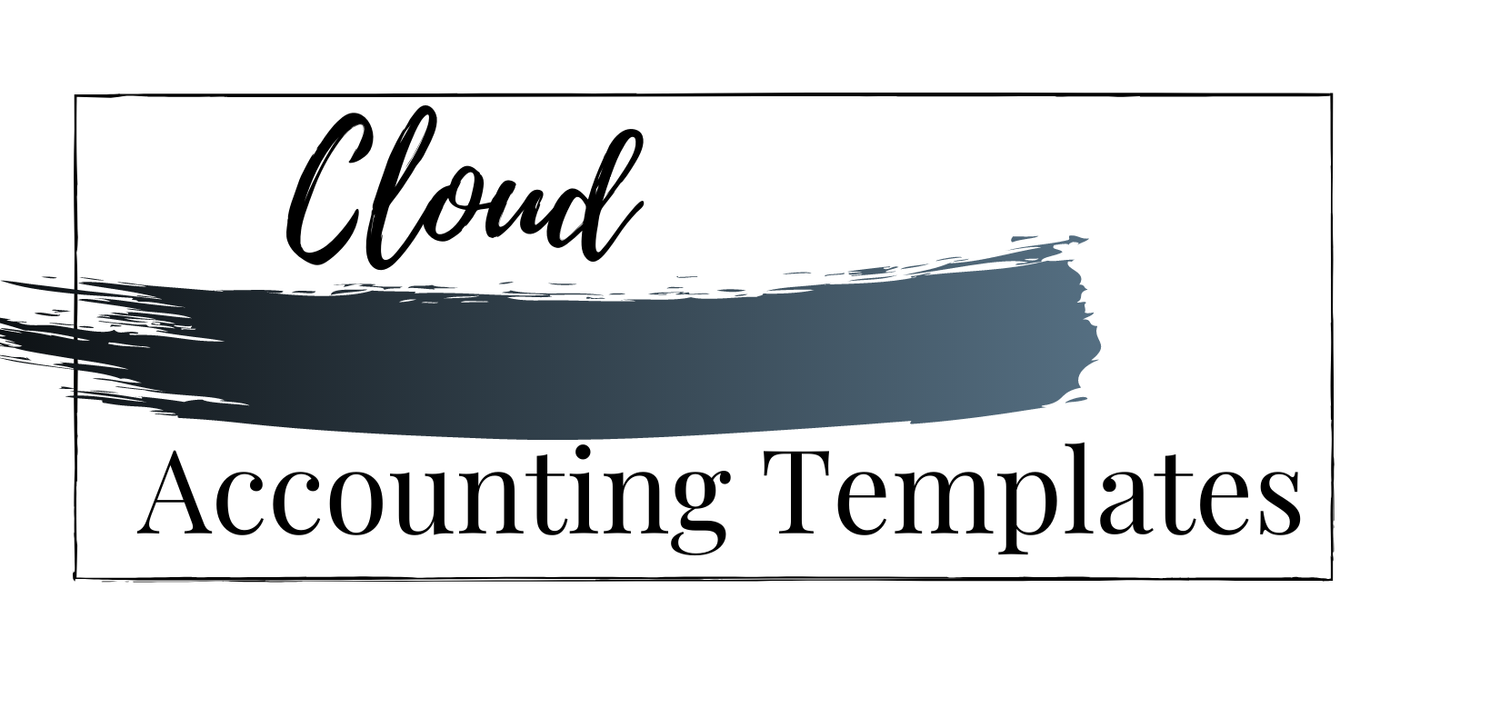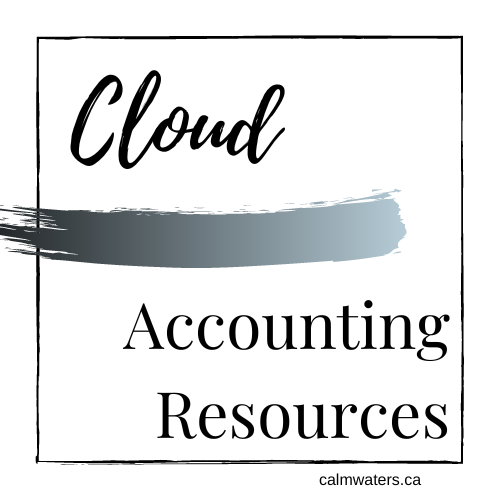My RightTool Journey: Part One
I still need to do a RightTool deep dive, but I already love the few features I use.
And I want to share with all of you, in two parts, my RightTool journey.
RightTool Part One- implementing the bare bones…and loving it!
I have barely scratched what this magical Chrome browser extension can do.
I have not taken the time to do a deep dive on RightTool yet, as I’ve had a lot going on since it came out. I had to move playing with it far down on my to-do list.
My accounting friends and colleagues were raving about it, though, and I heard it solved a few QBO issues. I decided I could install the RightTool extension and implement only the issue solvers from which I knew I could benefit. I could put off the heavy lift to explore all the features.
This is a process I use with apps only occasionally. Mostly, I try not to implement apps just because my friends love them or because they are shiny and bright stars in the app world. I am an app-minimalist (ish) - they need to truly solve a problem or create efficiency and effectiveness in the processes I have in place. And generally, I need time to implement them properly, so they work for me rather than create distractions!
As I mentioned, though, RightTool was going to be of benefit to me without a deep dive!
What is RightTool, you ask?
Here’s my RT elevator pitch.
“RightTool creates the QuickBooks Desktop efficiency we crave in the QuickBooks Online we love.”
It is a Chrome extension tool that works inside your QBO files that:
Creates efficiency in navigation
In QBO, if you open a transaction, you lose the ability to navigate to other QBO actions
RightTool has always-available navigation from its right-side toolbar and/or via a keyboard shortcut
I have honed my Chrome folders and bookmarks to manage any QBO navigation quirks, so I don’t need those features from RightTool. I still use my bookmarks and doubt I will move on from them soon.
Creates a myriad of shortcuts
Navigating online programs using your mouse can be time-consuming and cause hand fatigue
RightTool has a large library of baked-in keyboard shortcuts you can deploy
Customizes display options
As with many apps, how we can view QBO is largely dictated by Intuit
RightTool allows us to open and hide views in QBO
Streamlines reporting across client files
Natively in QBO, we can create and save custom reports, but not across all our client files - it’s a client-by-client process
RightTool allows us to customize reports and then open them, from the right-side toolbar, in any client file
There is also a “Preset” button that RightTool has embedded in QBO that lets you create report settings (such as date range)
A single click of the preset button resets open reports to your preferred settings
Except for the Preset button, I don’t need the report capabilities of RightTool. I have a Chrome setup for client report groups - I hacked out the reports I need by customizing the URLs and creating a bookmark folder system. I can open a series of them up at once in specific groups I have created (AR, AP, P&L and BS, for example) by right-clicking a folder, “open in new window”. It’s super slick if I do say so myself.
Reduces time-sucking clicks
I have coined RightTool the “QBO un-ugh-er”.
No amount of bookmarks would fix some irritations; the QBO ughs.
So many things in QBO that make me sigh “ugh” have been fixed using RightTool!
The founders of RightTool are interesting people
It comes from the fabulous-mind collaboration of Hector Garcia, Mark Corum and Patrick Cummings.
You would have needed to live under an Intuit rock not to have heard of Hector - he’s the master of all things QuickBooks!
Mark, however, may not be known to many of you. He is a coder and developed a QBO invoicing Chrome extension called MonkBe. It was cool but had a minimal use-case scenario
I met Mark last year through a go-to-market meeting he and I had about MonkBe, and I thought he was a super bright developer
Mark and MonkBe's extension came into the view of Hector. I didn’t know the story of their partnership until recently; Here’s an interview I did with Hector on it.
Top six features I can’t live without now.
One - The Hotel California of a transaction audit trail and the underlying journal has been busted.
For me, this is one of the most frustrating bits of QBO. You open a transaction and need to see the audit trail or underlying journal entry. But when you click on either in the transaction - you can never leave. You can click back to the transaction and then back to the AT/JE, but you can’t close out of either and move on!
I had a best practice around this - duplicate the transaction before digging into the AT or JE.
Except I had to remember to duplicate the transaction tab - which I rarely did
RightTool does this for me automatically
It opens the audit trail or journal entry in a fresh tab
No more getting stuck in the desert of transaction AT/JEs
They also gave it an appropriate name, “Audit Loop Escape”
This is available in the FREE edition.
Two - You can create transactions right from the reconciliation and banking screens.
We have all worked in a file, clearing bank feeds and reconciling when we would love to create a missing transaction on the fly.
RightTool adds these little magic buttons in screens where transactions need to be actioned
One of these buttons, with a drop-down, is in our reconciliation screen
And there is one in the bank feed screen
So now we can create a missing expense/sale/transfer/journal entry without opening new tabs and navigating to QBO transaction buttons.
Boom, super efficient!
This is available in the PRO edition.
Three - Navigation is no longer lost when you are in a QBO transaction.
When you go to create a QBO transaction (expense, invoice, transfer…), you lose access to the QBO native navigation bar.
I solved this with my bookmarks - new tab > create a transaction from a bookmark > use bookmarks in other tabs to open other actions.
It’s not as complicated as I just made it sound, but all the same, there are a little tab-gymnastics.
RightTool takes this to next-level efficiency by opening a new tab when you go to create a transaction.
This is available in the FREE edition.
Four - No more searching for the last 4 digits of bank and credit card accounts.
This may not push a button for many folks, but I deal in multi-entity corporations, so inter-account/inter-company transactions* are a thing for me to wrestle with.
And ultimately, “it’s all about Kellie”…
Actually, apps should be all about [insert your name here]!
I have a listing of the last 4 digits of all bank and credit card accounts in my client notes section of Financial Cents (my practice management app), so I have them “wiki’d” for reference.
I also have the same naming convention in the QBO COA for every client - [Institution Currency Type (digits)]. It looks like this in the bank feed - “CIBC USD Chequing (5432)”.
But it’s much more visible to see the digits under the account card. The numbers get a little lost in the string of the name, so to my very-visual self, I view them better when they are under the card.
You must have the numbers listed in the COA for them to be visible under the card.
With numbering, you can line up inter-account/inter-company transactions within a file at a glance
They create an instant view so you can see if there is a match to the bank-generated transfer detail
More importantly, you can line them up in another client file simply by having other entities open in Incognito (btw, opening QBO in an Incognito window with a single click is an RT thing, too!)
The 4-digit feature is available in the Pro edition.
Five - Deleting your way out of madness.
With RightTool PRO, you have a few ways to delete transactions.
From the check register
From any balance sheet account register
From the reconciliation window
I no longer dread company files with duplicates and rogue transactions. No more time-sucking “open each transaction” to delete them.
This is available in the PRO edition.
Six - Reconciled on the face of transactions!
How about this little bit of joy? RightTool Pro gives you a “reconciled” indicator when viewing a transaction.
This will help you make better deleting decisions, for sure, but it’s also a quick visual on the life stage of a transaction
“Reconciled” on the face of transactions - not buried in the Audit Trail - is something I have been jonesing on (aka: harping at Intuit about) since the day I started working in QBO!
This is available in the FREE edition.
Some of the RightTool bits of magic are obvious once you know about them.
In-app RT features start out red.
I talked to Hector about the red - it can be an alarmist colour - but when I noodled through the options with him, I could see why they settled on it.
Green and blue are in-product QBO colours, and yellow-orange-purple are a no - so a not-too-alarmist brick red makes sense.
The “add transaction” button in the reconciliation screen is red, the 4-digit account numbers are red, “reconciled” is red, and the report preset button is red… red is a happy colour in QBO now!
But there is a setting that lets you change the RT buttons/text to monochrome :-}
Some are not obvious RightTool magic.
Auto opening & closing of new tabs and data refreshes are RT features.
If you didn’t know, you would think this was an Intuit fix. As a few of my friends and I did.
Esther Friedberg Karp and I were having an excited in-real-life conversation about this - I knew before she did that this was a RightTool thing, not a QBO thing - and when I told her, we were squealing over RT.
Together, we texted Hector a super animated, joyful, silly video exclaiming our excitement
I always look for user feedback on apps so I have engaged a few others on RightTool use. One of them, my APIA friend Tiffany Stewart, did a walk-through of what she loves about RightTool, and we were completely gigging as we were doing this.
Esther, Tiffany and I need more of a life outside of cloud accounting, or RightTool is just that much of a QBO un-ugh-er!
I am hyped to share Part Two of my RightTool Journey with you soon.
It’s going to be a great ride.
Hector and Mark are great listeners and terrific implementers.
They have been developing at an amazing pace! They have a community forum, and I swear features and improvements are rolling out as fast as accounting pros are asking for them!
There are a ton of features I can’t wait to test drive and apply - to share in my next story to you.
I want every accounting professional to love cloud accounting as much as I do. And I think RightTool may be an app to engage that love!
Featured Template
~~~
Featured Template ~~~
15% off discount code: BLOG
Onboarding a new client is an opportunity to set the stage for a collaborative relationship.
Drop the ball during this critical process, and they may question their decision to add you to their trusted business team. Not to mention the wasted time and energy for you.
It takes immense energy and time for you to get the processes & systems mapped out tightly.
Luckily for you, we’ve already done all the leg work! Created by accounting professionals who know and love Financial Cents, these templates make onboarding your new client harmonious and efficient.
What You Get:
• Email templates
• Google Form questionnaires with logic jumps (to vet the fit of prospective clients and gather key information)
• Contracts (need to be legally vetted for your region)
• Best Practice Notes
• Checklists of tasks & to-dos
This is a kickin’ start-to-finish onboarding system: vet clients, gather info, engage and integrate with your existing tech stack.
• Video walkthrough
Join Your Peers Here
- There’s lots of great events coming up!
Simply yours, Kellie :-}
::Shameless Call To Action::
I sell bookkeeping templates, standard operating process handbooks and client guides.
15% off discount code: BLOG
Of note - I am using the paid Pro version. The Free version is pretty powerful, but that’s of no matter to me. I love it, and I believe mightily in paying for apps I love; I want them to grow and prosper alongside me.
Download the RT extension - Signup for a RT PRO account - 20% off for 12 months/Coupon code: CALMWATERS20X12
*RightTool FREE edition also has a setting where you can turn off transfers, so users are forced to categorize in the bank feed - but one could practically write an entire blog about QBO transfer issues.
Here is a video of what RightTool is and what you can do using RightTool FREE version!